Здравствуйте / Hello Bi-Lingual Zoom Meetings? It’s Possible! Tips for Working Effectively with Simultaneous Interpretation in Zoom
(Note: This blog post is long and detailed, and really only for facilitators or hosts who want to run bi-lingual meetings in Zoom. I’m capturing this learning mostly for myself so I can use it easily next time, and I’m happy to share with others exploring this useful functionality of Zoom. Feel free to ask questions in the comments, and I’ll do my best to answer. Also, click on images to make them larger.)
My three, inter-connected virtual workshops this week were unique for a couple of reasons. First, I found it amusing that each workshop was held on two different dates – that was because the online participants were so spaced out in terms of time zones, that for one half we started on Tuesday but for the other half it was already Wednesday. Every workshop was held on two dates! (with the organizing team in the middle in Central European Time working from 21:30 – 00:00 or so every night.)
The other thing that made our three 2.5 hour workshops different was that we used interpretation online, and had two English-Russian interpreters join our meeting. This was new for everyone, including the interpreters and me, so I wanted to share this overwhelmingly positive experience (of course with a few challenges to overcome) and some thoughts about effectiveness from the perspective of the interpreters which I found insightful.
Our programme, spread over three days as it was, was a multi-sectoral discussion that needed to take place in 2 languages – English and Russian. This is a group of conservation scientists from different sectors located from the far east of Russia to the Bay area of the US, who have worked together face-to face in the past, always with translation. Now we needed to take their work into a virtual environment and chose Zoom as our platform particularly because of this new interpretation option. Our two interpreters joined us from their home offices in two different locations, and they translated in and out of both languages.
There were really only 5 steps to get interpretation working:
Step 1: Get the Zoom Business Plan
Zoom had recently offered an interpretation feature that we wanted to test. This option is only available to Zoom Business users. This is the plan above the Pro version that I already had. For this plan you need to pay for 10 hosts at the minimum, and it costs 199.99 USD per month. You can buy it by the month, which is what I did. Upgrading was incredibly easy to do on their website. You click the button and pay. You maintain your own account and all your details and just get the added features from the Zoom Business plan. Usefully, Zoom doesn’t force you to register the additional 8 hosts, just pay for them. I only have two hosts registered (me and my colleague Lizzie), I will go back to Zoom Pro next month, and when I work with translators again, I will simply upgrade for the time needed.
Step 2: Setting up your meeting for interpretation
With Zoom Business, now what I see as a host when I create a new Zoom meeting is a box to tick at the bottom of the meeting set-up screen that says “Enable interpretation”. Once you tick that box, you need to put in the email addresses of the interpreter(s) and the languages you will use. Currently Zoom offers options for 9 languages: English, Chinese, Japanese, German, French, Russian, Portuguese, Spanish and Korean. We needed Russian and English, so that was fine. I selected the languages that each interpreter would work in from a drop-down box. You can add many interpreters it seems using the “Add Interpreter” button – after clicking that 10 times I stopped.
Once you set up the meeting, the interpreters get an email message inviting them to join the Zoom meeting as interpreters. That’s really all that’s needed prior to your meeting – very simple!
Step 3: Once in your meeting: Start Interpretation
When you open the Zoom meeting as the host, you need to click on the Interpretation icon which shows up on your dashboard (bottom of the screen). Once that is open you need to “Start Interpretation”. This makes an Interpretation icon show up on the screen of every participant. This is relatively easy to forget the first few times you use this function, because as the host you already see the Interpretation button on your screen and assume that everyone else does too. You then might confidently declare that there is interpretation enabled, and then all participants will respond loudly and in unison that they don’t have the interpretation button, they can’t find it and that this doesn’t work. Then you say “sorry” and start interpretation and magically the icons appear and everyone is happy.
This extra step to turn on interpretation probably makes sense so as not to start it before your interpreters are there. My two interpreters were always in the room early, so I could start that even before the meeting officially opened.
Step 4: Participants choose their language
Once participants see the Interpretation icon on their screen at the panel at the bottom, they click on the icon to see the language choices for your meeting. Note that by default, interpretation is “off” and they just hear whatever is going on in the main room. They need to choose their language to start hearing the interpreter when he/she is speaking their chosen language.
Step 5: Mute original audio
This last step is very important and was an initial source of consternation, taking us a few tests to understand what was going on and what to do about it. So, only after selecting the language of choice, the option to “Mute original audio” becomes active (before you select the language you can see it but you cannot click on it). Unless you wish to hear both languages simultaneously (the speaker and the interpreter) you will want to select this.
When Zoom describes this feature, they make it sound appealing to listen to the interpreters while also having the original language going on softly in the background, simulating a real physical workshop room where you would hear the interpreter in your headset, and still have the original speaker going on in the front of the room at a distance. However, this wasn’t our experience. Both languages seem to be almost the same volume, and with headsets, it was maddening to listen to both languages in both ears at the same time. So other than just dropping in to see that the translation was working, everyone used “Mute original audio” and were happier for it.
Here’s another thing we learned in our testing, the “mute original audio button” is currently only available in the most recent Zoom updates. People with older versions, or company versions that were updated (or not updated) centrally found that they did not have this button and were relegated to either “Interpretation off” (hearing only the language of whoever is speaking – for perfectly bilingual people this is no big deal) or hearing the frustratingly loud mash-up of the speaker and interpreter. This lack of “mute original audio” button was the case in about 25% of our participant tests prior to the workshops. As soon as people updated Zoom they all had the option to “mute original audio”, and their blood pressure went down again.
Eventually, the system worked 100% for everyone, even those who were working in very remote areas. As we had substantive technical presentations in both English and Russian, and only a small subset of bilingual participants, the meeting would not have been possible without interpretation. Zoom made it easy through keeping it all on one platform, rather than having a work around with interpreters needing to set up a separate call, using Skype or other. Another option is always consecutive translation, but that essentially doubles the time needed for meetings and would have slowed us down considerably.
How it felt to participate
I am trying not to be effusive, but we were truly amazed at how well the whole thing worked and how easy it was once you got used to it and set up. One of organizers said that it should be explored even for face-to-face meetings as everyone always has a laptop in front of them and headphones anyways these days. Even sitting in the room, they could log into a Zoom meeting, turn off their video, mute their microphone and pick their preferred language on the Zoom screen. The speakers at the front of the room would just need to have Zoom too and a headset (no video needed as they are live). If participants had a question, they would unmute themselves, speak and the speaker would hear it. There would be no additional interpretation devices to check out and collect, no booths needed, and your interpreters could be anywhere in the world and not in the room. Ah, I get carried away. It is an interesting idea to ponder. Just to note – the interpreters had a completely different opinion on this! (See “How it felt for interpreters” below)
Testing, testing, 1,2,3
As this was new to all participants, hosts, and even the interpreters, we ran 5 interpretation zoom tests in advance of our meetings, where we invited people to join us, walk through the few steps to turn it on and check they had the latest version of Zoom. This also helped us check audio, video, and connectivity issues, which was helpful overall.
I set up the Interpretation tests as separate Zoom meetings, enabled interpretation, invited the two interpreters, and then we hosted a subset of participants each time so that they group was small enough to help and trouble shoot (note that our first two tests were just internal with our friendly and patient organizers). These tests lasted from 15-30 minutes and upon declaring success, greatly helped us move technical issues out of the actual workshop meetings, making starts smoother and punctual.
Final reminder in the meeting
Even with the tests, I opened the first of our three workshops with a few PPT slides to remind people what to do for interpretation, using screen shots. I also included the meeting norms (keep on mute unless speaking, raise hands, etc.), followed by some simple testing of these important functions (“give me a thumbs up if you have this”). I always opened the Zoom environment 15-20 min before the official start of the meeting to trouble shoot with all those who signed in early. And on the last day, where we had a few new external people joining to give presentations, I presented the Day 1 “How to” slides again in the 5 minutes preceding our start time for these newcomers. We had informed them to join us early during the interpretation test meeting.
This all might seem like overkill, but it helped significantly, and made for an effective workshop. The first few times you use interpretation (or even Zoom itself), you can still easily forget where to find things and what to do, and then not know why things aren’t working, descending quickly into general gloom and the potential of existential crisis about whether or not you are going to get this virtual stuff, ever. On a more practical note, even before you get a whiff that people are stuck, you as the facilitator can also invite people who need help to write you in the chat using the “private” option and you can help them individually. After a few times, it is very straightforward.
Ultimately, for participants, once they got there, it was smooth and easy and a little magical to see the videos of their colleagues speaking, mouths moving, and the smooth voice of the interpreter seemingly coming out of it in your very own language. This facilitates discussion and communication among people significantly – brilliant!
How it felt for the interpreters
Talking to our interpreters about these meetings was eye opening for me. I have always been in awe of people who can listen to one language and simultaneously speak another one. I continue to be impressed – our interpreters were excellent, and were themselves learning how to do their work in Zoom.
A number of focused debriefing meetings with them after the tests, and after the workshops themselves, helped us tweak things – but interestingly, not so much from the technology aspect. That worked fine. But more from the procedural perspective. It was interesting to hear them compare their work in a booth at the back of a workshop room, to being plugged in, in front of their computer screens during a virtual meeting.
For them, interpreting for Zoom meetings is now a reality, so they are eager to get up to speed on this. However, their observation is that it is more intense and stressful than providing this service for in-person meetings. Meetings in the Zoom environment, they observed, caused additional cognitive stress. First, because when they are interpreting, they cannot communicate with the host, participants or the other interpreter (who is not in their booth but 1000 km away in their own office). They cannot bang on the booth to get our attention, or visually signal to the other interpreter when they need something or are having a problem (e.g. if their system goes down, there is an issue with sound quality, or they lose connection – which can happen to anyone, necessitating the need to quickly log out and log back in). They cannot read the chat function when they are interpreting – the chat button lights up but they cannot easily see if it is a private message (e.g. about the sound, etc.) or just people chatting back and forth amongst one another.
Also, when someone is sharing their screen to present this obscures part of their dashboard so they cannot easily other things on their screen, like the time – so need to look at their watch or phone, etc. to know when it is time for the next interpreter to take over. That second interpreter is also not there with them physically to use visual communication to switch interpreters (they work in 30 min shifts). All these might seem like small things, but when you are using all your full attention to listen to one language and speak in another simultaneously, it is cognitively more demanding to keep track of all these other things going on at the same time.
The second reason that this is stressful is because the Zoom technology does not impose procedural discipline upon participants, which means that the facilitators and chairs need to do that more. In face-to-face environments, when using interpretation systems, some systems do not allow two people to speak at once, and also people raise their real hands, and then push on a button when called, and then they speak. In Zoom however, everyone can unmute themselves and speak at the same time (I’m sure we have all been on those family zoom calls when everyone is shouting at the same time). People can even speak over one another in two languages! In that case, what does an interpreter do?
To help, there needs to be an emphasis on procedural discipline, which might make the meeting feel more formal, but is really necessary when using interpretation. The Chair or facilitator needs to give voice to participants, and needs to insist on procedural compliance in terms of taking turns, and even trying to leave a bit of space between speakers and language changes, so that the interpreters can click on the other language button when they change languages. It is better for them, they said, if there is no direct contact between participants without the chair giving the floor to people. People also cannot mix the two languages which is very tempting for bilingual people – this is also a rule in F2F interpretation.
Notes for the Facilitator and Host
For the Facilitator of a Zoom meeting, you need to keep your eye on the interpreters’ names in the Participant Panel, and you can even check from time to time that all is going well by switching languages to hear the interpretation (or taking off for a minute “Mute original audio”). One tip for the Host is to rename each interpreter with a “__” (double underscore) before their first name, so that these names are always near the top of your participant screen, which is alphabetized by Zoom (after Host, Co-Hosts, those sharing screen and speaking). That way, you can easily see if for some reason they are not there/drop off the line, so you can stop and wait for them to come back in. If you don’t rename them in this way, their names are mixed in with all other participants and you might not notice if they aren’t there, with a speaker talking away but no interpretation.
This happened to us for a few seconds during one of our workshops, but we just asked the speaker to pause until the interpreter was back, and then to repeat a short segment. We went merrily on and it didn’t happen again. It has to be noted, that bandwidth and internet fluctuations can happen to anyone these days, when everyone in the world is at home and trying to get online simultaneously – whether they are working or watching Netflix, or both at the same time. We know that these little things always happen in virtual meetings, and of course it is a little more dramatic momentarily when it is the interpreter who drops off, but you just pause for a moment and work through it.
This is surmountable, and our interpreters navigated all this novelty elegantly. We, the organizers, only really knew how much work it was for them afterwards. I am sure that no one participating felt anything other than a great meeting, supported by equally great interpretation. For interpreters everywhere who want or need to make this transition to virtual meetings, the Zoom system will become easier to use as they have more and more practice, but the procedural discipline aspect needs to be firmly on the “To Do” list for facilitators.
Some final thoughts
It was exhilarating to try something new and have it work so well! This international group would have had to wait months to meet again in person, and this virtual option allowed them to continue their collaboration in the meantime, from the comfort of their own homes from the far east to the far west. It goes without saying that your interpreters are critical for the success of your bilingual Zoom meeting. As such, it is important to work closely with them, listen to their perspective and get their feedback through testing of the system in the preliminary stages of workshop development. And of course, remember to thank your interpreters at the end!
(BTW if you need recommendations for experienced Russian-English Zoom interpreters, I have some names to share!)


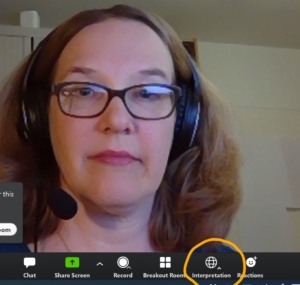
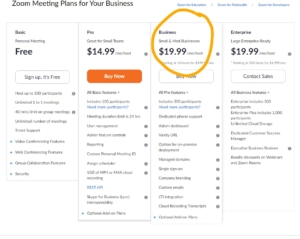
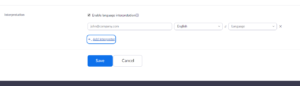
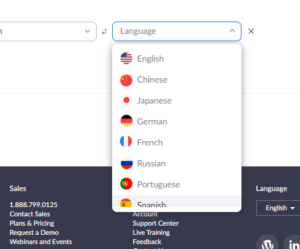
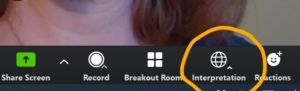

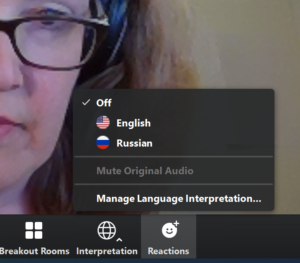
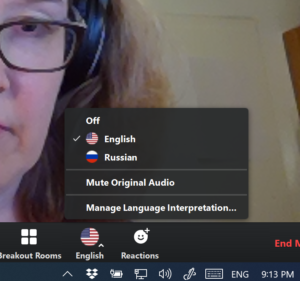




Thank you for taking the time to share this, it is appreciated!
Hi Gillian, thanks so much for sharing this. I’m one of your Japanese interpreters. Stumbled on this while looking for exactly such information. Thanks not just from me but also from my colleagues. It’s a pity Zoom does not disclose these details and leaves it to meeting hosts and interpreters to figure out effectively on the fly. Looking forward to seeing you in October (fingers crossed).
Dear Hiroko, Thank you very much for your comment and I am very happy that this detailed post can be useful to you! It took a while to learn these lessons so I was happy to share. I am happy also to answer questions if you have them. I hope to see you in October too!
Thank you so much! This is so helpful.
This is a brilliant blog-post, and will really help me and save me ALOT of time! You are a superstar, thank you.
Thanks for your nice comment, Michael – happy to help! That is precisely why I wrote this to help me in the future, and to save some time mucking about in the weeds for others. Good luck with your workshop(s)!
Hi Gillian, this has been so informative. I’m a conference organizer. Did your translators have any difficulties switching on Zoom when their 30 min. were up? We’re trying to iron that out in a technical check tomorrow. Most of our sessions are 45 minutes long and we’re looking to smooth out our transitions.
Awesome info, thanks for putting it together! I’v been bugging the folks at Zoom to put together better guidelines from the viewpoint of the interpreters. I recently hosted a Zoom webinar and had 2 simultaneous interpreters, everything was working fine but they out of the blue started having an issue with the hand off, any input on how the interpreters handle that aspect?
Hi Ally, You and Julie might be having a similar issue with the transition between interpreters. All in all, we did 5 Zoom meetings and about as many tests with the interpreters for our workshops (with subsets of participants). As the facilitator, I talked quite a bit with the interpreters before, between and after our calls. We did have an issue twice with one of the interpreters being kicked off Zoom. The Interpreter reported that he unplugged the headset so that he could use the computer sound during his 30 min break and moved away from his computer. When he plugged his headset back in to transition, there was no sound. Then it crashed, and he had to relaunch Zoom. He noted that he had updated his Zoom client before the meeting and thought it might be a faulty update. His take away was not to unplug his headset. This complicates things if there is a problem with the other interpreter, but for us we didn’t notice because it was at the end of our meeting. He told us only later. Are your interpreters unplugging from Zoom while they take their break? That might be the problem.
Hi Gillian, I found your blog really helpful. It was detailed and helped me a lot as a moderator/host. I have few questions. If you have two interpreters swapping every 30 minutes during the course of the meeting, do you need to list both their names as interpreter of the same language? How does the participants switch channel to listen to each interpreters if they are listed as the same language? Thank you so much.
Thank you so much Gillian, I followed your step by step tips and managed to organise my English – Chinese languages zoom conference flawlessly. Precious ! Thank you so much
Thanks so much for your nice comment, Giuditta – so happy that it was helpful!
Hi Allan, If you have two interpreters who are swapping every 30 min, then they handle the switching part themselves (they time, and they take their turns). Participants don’t do anything, they just pick the language they want to listen to and it is seemless for them – they stay on the same channel and they hear first one voice and then the other translating into their target langugae. The participants of course can change from one target language to the other (e.g. from Russian to English and back again) but that is the only choice they have. When you set up the meeting and enable intepretation, you do need to put in both the interpreters names and the same language (e.g. Russian to English) as they then get emails inviting them to attend as interpreters. Does that make sense?
You don’t have to buy a business plan if you already have a pro account. Just buy a webinar add-on.
Hi Ally and Julie, nice to find industry colleagues here. Just FYI, with regard to handovers when interpreting simultaneously over Zoom, we in Japan have found it quite tricky without the ability for the passive interpreter to listen in to what the active interpreter is saying. As a work-around, therefore, we ask organizers to give us access to the meeting as a participant on a second line (audio only, and usually through our Android or iphone) and use that connection to monitor the other interpreter AND therefore ensure a smooth handover. On some occasions, we even ask organizers and clients to accept us saying “handing over(to the next interpreter)” aloud on the sound channel, just to avoid the two interpreters overlapping. As you know, unlike other RSI platforms, it is possible with Zoom for two (or perhaps more) interpreters to speak on the same channel at the same time. I would love to hear what colleagues in other regions are handling the complication. Thanks again Gillian for providing such a forum.
This is good to know, it might be new, and certainly welcome. It was a little painful to downgrade back to Pro from Business. The webinar add-on would be an easier way to do it. I guess both work now.
Hi Gillian,
Thank you very much for this extremely well detail contribution. I shall be sending it to the organizers of my previous Zoom meeting. I am an interpreter (English/Portuguese) but I was listed as a participant. I was informed by Zoom, a few hours before the meeting, that I would not be interpreting but could be a participant. When the meeting started I was called upon as an interpreter but my voice could not be heard by my Portuguese-speaking speakers. This was a rather disastrous meeting as I was reminded several times that my volume was too faint and I did not know what to do!
Hi Gillian, thanks so much for putting this together. The insights are so useful! I have a couple of questions for you please… I’m organising a tri-lingual webinar (English-French-Spanish), although we expect most of the content to be in English and French. Firstly, did you allocate the English and Russian channels to both interpreters? So that when they interpreted from English to Russian they had to be using the Russian output channel and then when interpreting from Russian to English, they had to switch themselves to the English output channel? If that’s the case, I assume you could assign any number of interpreters to the English channel – e.g. I could assign both my French and Spanish interpreters to the English channel, but only one would be speaking at any one time. Somehow I’m really struggling to work out how to envisage this! Is that how you and your interpreters managed it? My other thought was that maybe I need an additional tri-lingual interpreter, who can translate from French or Spanish into English and therefore they would be the only one ‘staffing’ the English output channel. Secondly, did you manage to get recordings in both English and Russian? If so, how did you manage it? Thanks again, Tracey
Hi Carlos, Sorry your experience was less than perfect. That is definitely why we did so many tests, both with the interpreters as well as many of the participants (especially those using the interpretation function.) Good luck next time!
Hi Tracey, Thanks for your questions. Our interpreters spoke both languages and interpreted into both langauges. When they changed, they had to change their target language (click on that language) which is why it is good for them to know in advance who is speaking what (e.g. speakers who are bilingual etc.) and to have a pause between languages. There is only one interpretation channel as far as I know and you choose two languages (e.g. English – French). I don’t see that Zoom offers tri-lingual meetings. For that you might have to have a work around for the least spoken language, such as an audio call (Skype, etc.)set up between the third language interpreter and those who need it. For a speaker speaking in that third language, your other interpreters would need to pick one language into which to translate, they couldn’t do two simultaneously I believe. (Happy to have someone share a different opinion). You could have, as you have suggested, interpreters who speak multiple languages and can interpret them all into English, so indeed, if someone picks English, then they would hear the English translation of whatever is being spoken in any language. And you could also have several interpreters who’s job is just to translate into English (one from Spanish-English, one from French-English) and the other interpreters would just do nothing when that interpreter is speaking. So the interpreters would take turns depending on who is speaking. The problem comes when they are interpreting FROM English into another language as in that case, they can only do one at a time, so you would prioritise French for example, and then for the Spanish speakers, you would have that back channel for them to get the audio. Does that make sense? For Recordings, there is a difference between cloud and local – for local, you get whatever you (if you are doing the recording) hear – e.g. if you pick French, then you only hear French. If you are using cloud recording, then you get whatever is in the main room and none of the translation. Only a host can initiate a local recording. But there are settings that allow you to let others record. Check Zoom’s website about this. You could explore using a screencasting tool to record the video and audio outside of Zoom (like Screencast-o-matic or other) and that might give you a second recording option, and a job for another person. Feel free to write on our website contact page, if you want to exchange more about this – I don’t work for Zoom, so I am learning as I go, but use it heavily and love to explore how to do things creatively to get the job done!
re. “Currently Zoom offers options for 9 languages…” given that the interpretation is done by human interpreters, what bearing does the choice of language have on the meeting, other than the label that is visible to participants (and other options/buttons)? Could I assign, say, a Bengali>English interpreter to ‘Spanish’ and a Welsh>English interpreter to ‘Russian’, tell participants this and let them hear the languages actually being spoken?
Hi. Found your article very interesting!
I’ve been assisting some bi and tri-lingual events in Zoom, and we developed a few practices that I want to contribute. As we don’t use a business account, we’ve been using sequential translation but, as I read your article, I think they still apply.
First — and I brought this from my IT background when we work on a critical update — we maintain a parallel, independent, always-open channel of communication for the team. The team is whoever you want, but ours include all the technicians (people that do administrative co-hosting and event coordination), the hosts and co-hosts. We usually include in this channel everyone that has a role on the event script, so that we can change the script real-time if we need, and quickly adjust as situations arise. This greatly reduces the team’s isolation stress and enables a new level of coordination for Zoom events. You can use any channel which is practical for you. We have been using WhatsApp texting very successfully. If microphones are silenced, you can even leave an audio session open, so that you can communicate hands-free while in the Zoom session. If texting is used, I like to open WhatsApp Web on my desktop as a narrow window on the right-side of Zoom (which still takes 80% of the full screen).
Second thing, which also comes from my IT background, is the need for backup for every possible actor on the event script (that means anyone but the main speakers). For instance: if someone needs to show a PowerPoint presentation, 2 team members should have the presentation so that the 2nd takes over in case the 1st fails. For translators, we have a backup translator that should takeover in case the first one has problems. The second translator, in our case, is not even a certified translator, is just someone with good language skills that can briefly fill-in as we recover from translation problems. As any other backup, it only works if you try beforehand and simulate filling-in, so that everyone knows what to do in case of problems. We found that having capable and tried backup greatly reduces not only translators’, but all the team’s stress from trying to deliver a top quality zoom session in an unstable network environment.
I totally agree with you that every non trivial Zoom feature must be well tried and tested before being put in practice, not only because of these annoying version discrepancies and idiosyncrasies, but also because 60% of a successful online event depends on a carefully developed and rehearsed script.
Best regards,
Paulo Góes
Hi, thank you for this helpful article! Do you know how participants who call in on their phones can switch to the translated audio channel?
Really helpful! My problem is that the language interpretation setting does not appear–I have a business account, admin status, webinar add on, and the setting does not show up. I submitted a ticket to Zoom support, waiting 2+ days on response. Their help article here does note that requesting it to be enabled is required, but it sounds like nobody in this article had to do that? Just checking. https://support.zoom.us/hc/en-us/articles/360034919791-Language-interpretation-in-meetings-and-webinars
Hi,
There is one thing about Language Interpretation that I could not figure out. What is the difference between “Off” and “English”.
I have meetings that run in English and we have channel interpretation to French and Japanese. So, I see two interpreters: One for English French and another one for English Japanese.
I thus have three languages available for the participants: English, French and Japanese, in addition to “Off”.
Why would you choose “Off” over English (or vice versa)?
Thanks,
Stéphan
Thank you so much for sharing this with us!
Question
Can you asign 2 or 3 interpreters of the same language? For example:
Interpreter 1 Spanish – English
Interpreter 2 Spanish – English
Interpreter 3 Spanish – English
(I know that 3 different emails would be needed)
Thank you!
Dear Gillian, thank you for this post. It’s really helpful. I’m going to organize zoom event about book sharing. It’s a webinar where will be speakers in English and Russian. So I’m looking for experienced Russian-English Zoom interpreters. Please share their contacts.
Thank you so much for this, Gillian!
I have had good experiences with Zoom so far, although things improve greatly when speakers have external microphones and a good Internet connection.
By the way, do you know if only interpretation between two languages is possible?
Or is it possible to use Zoom with more than two languages, for example 3 or 4 language channels in the same meeting?
Best regards,
Paco
Hi Gillian
Would you please share your notes on what you would brief participants about interpretation at the beginning?
Hi Godfrey, Thanks for this question about briefing. There are two steps to this – first of all, we always have “Tech check” opportunities prior to the event. We offer 1 or 2 or more opportunities with the interpretation team for participants to connect and we tend to sort out problems in these short sessions. Usually the problem is that people don’t have the latest version of zoom, or don’t have the right channel clicked or haven’t “muted original audio” so they are hearing everything. After these checks, then I have a set of short slides that I put on WITH screenshots because it is often hard to understand from text only. So I have a screenshot with the interpretation button circled, then one with the selection of languages, and a third one with the “mute original audio” circled. As I am speaking English, I tend to have the translations on the slides. Recently I had my slides only in Russian and then I gave the English translation myself. I do this BEFORE we start the meeting, once people are on, then it is smooth sailing!
Hi Paco, I recently ran a Zoom meeting with four languages. It worked smoothly once you understand that there is NO RELAY. That means the interpreters can only hear what is going on in the plenary space and cannot hear the other interpreters. Our interpreters translated from and into English into their target language only because we were working with Mongolian, English, Spanish, and Russian. Finding interpreters that work in those four languages was impossible for us so when someone asked a question or spoke in one of the four languages in the plenary we made an English summary which was then interpreted for those listening in the other langauges. When we had our breakout groups, which were by country, we always had one English speaking country with one of the other language groups so the interpreters were always going in and out of English and the second language. This of course would be different if you have for example three languages and the interpreters speak them all (e.g. French, Italian, Spanish and English) then you might not have to do this short summary. But if not, then you do.
Thanks for your question, Ruth, yes, you can have multiple intepreters using the same language. That is often the case as the interpreters need to take breaks and they organize it amongst themselves when they are working and when they are resting. So, yes, you can have multiple interpreters of the same language, and yes, they all need their own emails as you have to invite them separately.
Hi Stephan, Thanks for your message. The difference between Off and English is that when you are off, then you are hearing whatever language is being spoken in the “plenary” so you are not hearing any interpretation. If the whole meeting is in English then it doesn’t really matter. But as soon as someone speaks another language, or asks a question or makes a comment in the second language, you won’t hear the English interpretation. If you speak that language then again it doesn’t matter. But if you don’t speak that language then you won’t hear the interpretation. In your case, if you have some particpiants who speak English, Japanese and French, then they don’t need to use interpretation and can leave it off. However, if you have someone who doesn’t speak French, then they need to turn on the English or Japanese interpretation when a French speaking person is making an intervention. Does that make sense?
Hi Katharine, A few things may be going on. First, do you have the latest version of Zoom? That is one thing that impedes some people. Second, you have to turn interpretation on once you are in the session – you need wait until your interpreters are in the session, then you enable interpretation and assign the interpreters, and then the interpretation button shows up for you AND the participants. It isn’t there automatically for each session even if you set it up in the meeting settings like that, you stil need to manually start it once you open your session. Third, you might need to go into your own meeting settings (under “in Meeting – Advanced) and enable interpretation.
Hi Hazel, This is a good question and I must admit that I don’t know. Someone how I would assume that if interpretation is enabled then people using Zoom on their phones could use it too. But I haven’t tested this – maybe someone else knows? (comments welcome!)
Dear Paulo, Thanks so much for sharing your method and work arounds. I agree with you that it is essential to have back ups and we often make sure that the slide set is shared (or use google slides) so that everyone has it and can share if there is any problem. I also have a Whats App group with the organizers which is great for timing, and talking to people while they are in the breakouts for example (e.g. if you have a team member monitoring breakout discussions). I have also used Skype for interpretation when I was the only one who needed it. For a recent workshop in Japan, all the participants were Japanese and I was the only non-Japanese speaker. I had my own wonderful interpreter working with me translating the Japanese simultaneously into English for me through Skype, so I was on mute unless I was speaking. When I spoke, there was another interpreter who was translating sequentially between my English and Japanese.
Hi Robin, I think Zoom has now improved that. Now if you click on the “+” sign when you are setting up your meeting you can add your own language.