Fast and Easy Workshop Reports with Penultimate
As Facilitators sometimes we get asked to prepare reports from our workshops. Normally we at Bright Green Learning encourage the teams to do this as report preparation is an excellent learning opportunity and helps the team to process the results of the workshop in a more in-depth way. (See our blog posts: Don’t Outsource It: Learning from Reporting and More Learning from Reporting: Using Reporting for Teambuilding)
And it is true that when you use very interactive workshop methodologies, the meeting room after your workshop can look like this:

With walls covered with flipcharts, cards and post-its people usually say “what can I do with all this?”
Typing them up is the first thought, and that can take a very long time and often be challenging to organize (this of course is also part of the learning process from the workshop – identifying what is useful input and important for the next steps in the project or process and what is not.) In my experience, you will rarely get a volunteer willing to do this! I also find that typed flipcharts, when they come back to you in Word format, can lose a lot of the context, feeling and creativity that went into the workshop brainstorming and discussions that produced them.
Another option is a Photo Report, and this has been done for a while. I remember when we took photos with our digital cameras, then downloaded them off the data card, pasted them into PPT and then inserted the photo slides into Word documents, fighting formatting and creating mega-heavy documents that in the end we had to distribute by USB stick as they wouldn’t pass as attachments. (I will fully admit that even then this was probably not the most effective way to do this). Things have gotten a easier with smart phone and compressed files etc.
However, EVEN easier now is the winning combination of an iPad, writing stylus and a nifty app called Penultimate.
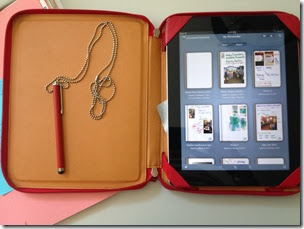
Penultimate was recently acquired by Evernote, which I also love, although even before this partnership I was a Penultimate fan.
To use Penultimate for a quick and easy Photo report, you just need to start a new Notebook in the app:
Once you are in, you can take photos of your flipcharts, your cards work, your exercises using the photo icon on the page of your notebook. ![]()
Once you have the photo there on your page, you can resize it, change direction, copy it to multiple pages, and best yet, you can write on or around it (as above!)
I use my notebook to create a living memory of my workshops, from both the content point of view, and the process. For example…
I capture notes and maybe an important slide from a presentation that I want to remember: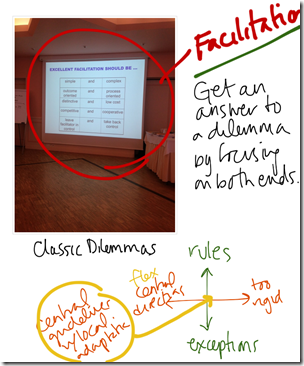
I capture a workshop exercise in action with some of the highlights of the discussion (and you can write more neatly than I did here!):
I record the results of a card activity theme by theme: 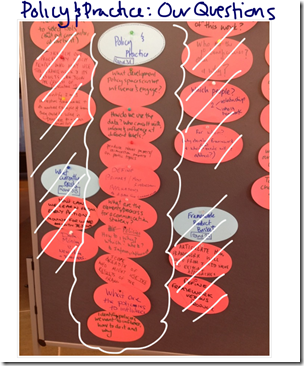
I can remember how I set the exercise up and how it ran: 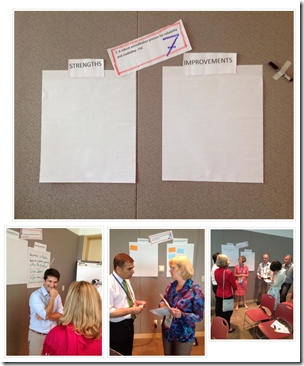
And more!
The number of functions is pretty rich for the purpose of creating a Photo Report from a workshop.
As you can see you can select from a range of 10 pen colours (including white and yellow for writing on dark photos as on some of the photos above). There is also a selection of three line thicknesses, so you can make titles stand out or put emphasis on particular words or images. If you make a mistake you can undo it, or change your mind and re-do it. If you like lined paper, plain paper or graph paper, you can change it at any time. ![]()
As you can see, I use the photo function most heavily. Once I take the photo I always change the size of the photo, move it around, and sometimes put multiple photos on a page (see an example of this in the photos above). If you really need to read the text however, then 1 per page, expanded will work best.
You don’t even have to worry about taking your photos in order. I walk around and snap images of key flipcharts or processes with my iPad when I have a free moment during my workshop, and then I reorder them afterwards with the drag and drop feature – which is very much like you would use to change slide order in PowerPoint in the slide sorter view. If you forget your iPad, you can also use your iPhone for the photos, but then you have to upload them to your iPad photo archive by email afterwards and then insert them one by one into your Penultimate Photo Report. It takes more steps, thus more time, but is relatively straight forward – it also means that other people can send you photos to incorporate.
Once you are happy with your Photo report, you can send it as a pdf by email (if it is not too too big – it can actually quickly get too big for this in my experience), or you can open it in Dropbox and then share the folder, other options include Skitch (also an Evernote product) and Day One (a journaling app). Because I am also an Evernote user, I have it sync to Evernote and then I can just share the URL for that Evernote file by email with my workshop participants. This step will take some fiddling around. I open it in Evernote on my iPad, then open Evernote on my ipad where I then see my Photo Report. Then I sync my computer Evernote until I see it there too. At the end of all this it is easy to use the “Share” button to get a URL that you can paste into an email. It sounds more complicated then it is!
Overall, if you are pretty quick with your photos, and then any notes you want to make on them, you can do it all in about 15 minutes – an immediate and super quick memory of a workshop. If you want to make it very pretty and take it on like a scrapbooking exercise, then of course it can take longer, but it feels creative and fun! Gone are the hours and hours of typing up flipcharts into massive, boring Word document Workshop Reports – of course, you could still let someone else do that after you send your Penultimate report. They will thank you for making it more manageable than struggling with a huge roll of unruly flipchart sheets and a teetering stack of facilitation cards!

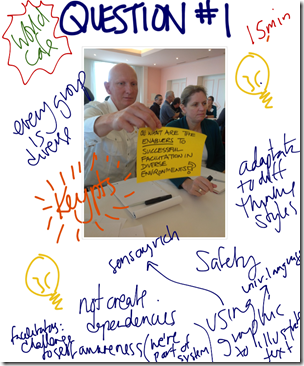
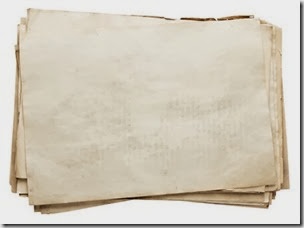


I just made another photo report this morning – a few reflections on how to make it even better:
1) Try to use your ipad for the photos. For the report this morning I used my iphone and then put the photos into my photostream and then used them in Penultimate, I think the ipad camera took better quality photos.
2) Get people to use markers and write legibly. If they use ballpoint pens you have to take "detail" photos and even then sometimes they are not very legible.
3) Try to avoid RED pens and markers, they don't show up as well and are harder to read in the photo.
This is FABULOUS. Thanks for sharing the story.
Thank you, Nancy, for your nice comment! I also made our group's holiday card with Penultimate (yet another application for this nifty tool), it took 5 minutes! I will post it on the blog soon. Cheers, Gillian